Your Personalised Health Coach
Your MyLife Health Coach offers you lifestyle tips, encouraging you to make healthy changes to make you feel good. How often you hear from the coach is up to you, offering users a highly personalised experience.
Compete in Challenges
With MyLife, you can either join an existing challenge or simply set up your own challenge and invite your friends to join you. There are a variety of challenges in MyLife, such as who can take the most steps in a week or who can cycle the most kilometres.
Set Healthy Goals
Every month, MyLife will encourage you to select and set a fitness, nutrition or lifestyle goal for that month and you will get points for reaching your goal!
Rewards to keep you Healthier and Happier
The great range of rewards will motivate and incentivise you to continue taking steps towards a healthier and happier you*.
If you are an Irish Life customer, you can build up points and redeem then for rewards in the MyLife reward store.
For more details, visit MyLife rewards
*Only certain Irish Life plans are eligible for rewards.
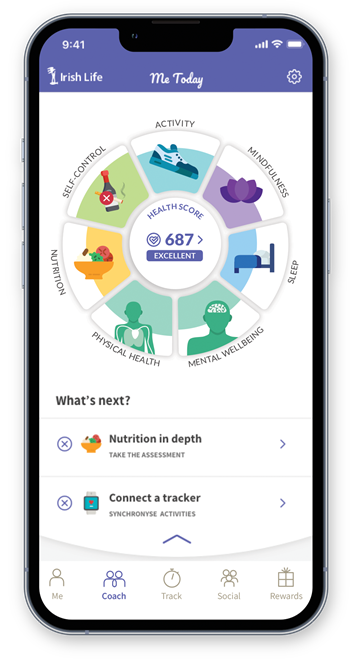
Engagement & Social FAQs
What should I do first on MyLife?
We recommend all newly registered users to start by watching the ‘’Introduction to MyLife’’ video. This will give you an overview of the key features on the app, such as the Health Score and the Health Coach. You’ll also learn how to track your activity using the app and discover how to earn points and rewards.
How can I add an activity or nutrition goal?
You can add and join goals on the mobile app or on the website (www.irishlife.ie/mylife) by following the steps below:
On the mobile app:
- Tap on “Coach”
- Then “Goals”
- Goals are displayed in a carousel view - swipe left/right to find the goal that most appeals to you.
- Tap on the goal of interest to you to access the goal detail page, and tap on “Add goal” to join it.
You can tap on “MyLife Coach”, “Activities Coach” or “Nutrition Coach” to access all available goals in their respective sections.
On the website:
- Click on “Coach”
- Then “Goals”
- Goals are displayed in a carousel view for each section – click on the left/right buttons to find the goal that most appeals to you.
- Click on the goal of interest to you to access the goal detail page, and click on “Add goal” to join it.
Once you have joined a goal, it will be displayed in the goals overview page under “My goals”. Please note than a maximum of three parallel goals per category are allowed. Before starting a new goal, you should either complete (or remove) other active goals.
Can I manage the volume of notifications I receive from the Health Coach?
Yes, how often you hear from the Coach is up to you! You can dial the frequency of notifications up or down in the Coach settings section.
Select the Coach settings in the upper right corner of the “Coach” page on the mobile app.
You can select your preferences (exercise, nutrition, general topics, social notifications) as well as the frequency of your desired interaction with the Coach on these topics.
Simply move the slider right or left to select more or less interaction with the Coach.
On the mobile app, you do not need to “Save” your settings.
On the web version, you will be asked to click the “Save My Answers” button to save your chosen settings.
How can I join a challenge?
You can join a challenge on MyLife on either the mobile app or the website by following the steps below:
On the mobile app:
- Tap on “Social”
- Then “Challenges”
- “Available Challenges” will be displayed (set up by friends, MyLife or a group administrator) - swipe left/right to look at the different challenges and tap on the one you are interested in.
- Tap “Join” to join the challenge. If it is a team challenge, you will also need to select your team from the list of teams, then confirm by tapping on “Join Challenge”.
On the website (after login):
- Click on “Social”
- Then “Challenges”
- “Available Challenges” will be displayed (set up by friends, MyLife or the group administrator) - click left/right to look at the different challenges and click on the one you are interested in.
- Click “Join” to join the challenge. If it is a team challenge, you will first need to select your team from the list of teams, then confirm by clicking on “Join Challenge”.
How can I create a challenge?
Challenges can be created directly via the MyLife mobile app or via the website (www.irishlife.ie/mylife):
Simply follow the steps below:
On the mobile app:
- Social -> Challenges -> Tap on the “+” button and follow the steps in the challenge creation process
On the website:
- Social -> Challenges -> Click on “Create New Challenge” and follow the steps in the challenge creation process
The challenge is accessible to all friends at the time the challenge is created. If you become friends with someone after you create a challenge, that friend will not have access to the challenge.
How can I find my friends who have already signed up on MyLife?
Friends who have registered on MyLife can be found in the user directory, both on the website and on the mobile app. All users registered on MyLife are displayed with their name and their profile picture (if they have added one).
Follow the steps below to find a friend on MyLife and send them a friend request:
- Under ‘‘Social’’ and ‘‘Friends’’ tap/click on “Search Friend in the User Directory”.
- Enter the first name, last name or even the email address of your friend and tap/click “Enter” to start the search.
- Tap/click on the name of your friend to access their friend page. The page might be empty if your friend does not share their data publicly.
- Send a friend request by clicking on “Add friend”. Once your friend accepts your friendship invitation, you will get a friend acceptance notification.
How can I invite friends to join me on MyLife?
You can follow these steps to invite your friends to join you on MyLife.
- In the “Social” tab in “Friends”, tap/click on “Invite a friend by email”.
- An email template will open; tap/click on “To:” to enter the email addresses of all your friends that you would like to invite.
- Edit the template text, if desired and send it.
- Once your friends sign up for MyLife, you will then need to send them a friend request.
How can I change the customisable dashboard on the “Me” page?
On the “Me” page under ‘’Today’’, you can decide what specific data points you would like to see. Simply tap/click on “Edit” or the edit symbol then:
- Add new data points by tapping/clicking on “+ Add” and selecting the available data points of interest.
- Delete a data point by tapping/clicking on the trash icon.
Change the order of the data points by holding a specific one pressed down and then by moving it to the right position.
How does the live map work?
If you have friends on MyLife, then the “Live Map” functionality maybe of interest to you:
- It can be accessed in the “Social” tab by tapping on the map icon in the upper right corner of the mobile app. On the website, it is directly visible on the “Social” tab below the header.
- If your friends are currently working out live with GPS, this will be displayed on the live map with their profile picture (if they have chosen to share this information). You can click on the profile picture to obtain more information on where they are working out, what type of workout they are tracking and the duration of their workout.
You can interact directly with your friends by commenting on their workouts.
How do I turn the live map on or off?
Your MyLife location sharing options can be viewed in the general Settings section on your mobile device. Go to Settings, then click on Location Services (on some phones you won’t need to select Location Services). Scroll down until you see the MyLife app icon. Click on this, and you will have the option to choose if you want MyLife to access your location and share it with your MyLife friends either:
- Never
- While you are using the app
- Always
How can I activate an achievement on MyLife?
Achievements are automatically activated goals in the MyLife platform. They can be accessed in the ‘Coach’ screen by clicking on “Achievements”.
There are currently a wide range of achievements in various categories that you can earn. Achievements start at a low level. Once you have reached one, e.g. “Cycling: 100 km”, the achievement in the same sequence, e.g. “Cycling: 500 km”, gets auto-activated.
There are general achievements and activity-based achievements. Each achievement category is organised by “Next achievements” and “Earned achievements”.
To check your current status and your progress towards attaining an achievement, you can click on the specific achievement to see your results. Earned achievements are communicated via the news feed on MyLife.